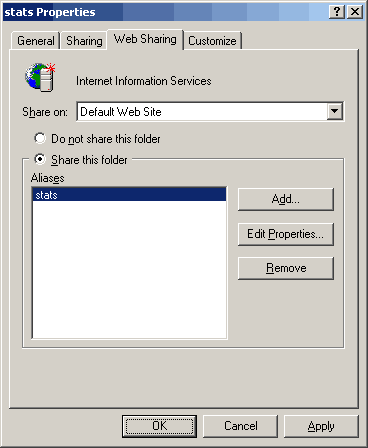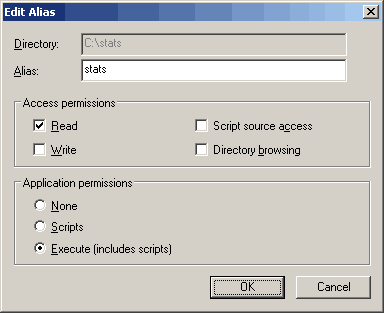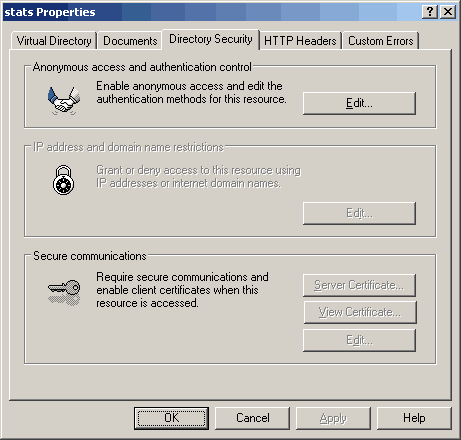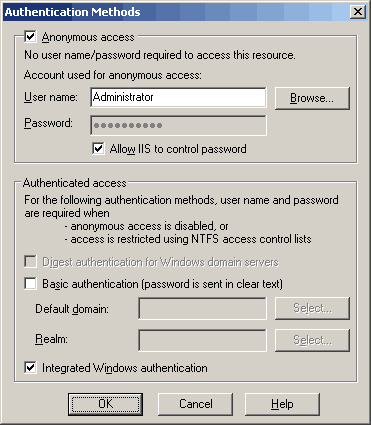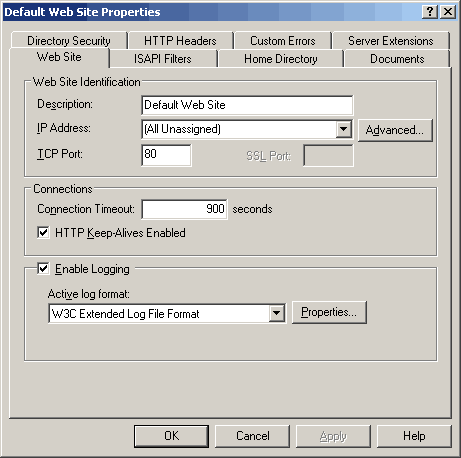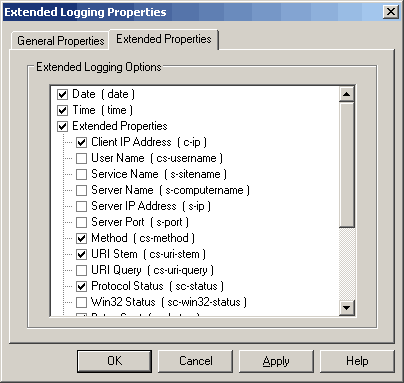|
||
|
||||||||||||
Configuring IIS for StatomaticStep 1 - Extract the contents of the archive file into any folder of your web server, for example c:\stats\. Right click on newly created folder and select Properties / Web Sharing. Share this folder as stats on your web site.
Step 2 - Set Access permissions to Read and Application permissions to Execute.
Step 3 - Open IIS management console and go to Statomatic's directory properties.
Go to Directory Security / Edit and set User Name to the user you are currently logged in as, or an Administrator.
Step 4 - In web site properties check Enable Logging and set Active log format to W3C Extended Log File Format.
Step 5 - In Active log format / Properties check the following items for the Extended Properties:

You can now generate and access Statomatic reports with the web browser of your choice at http://www.yourdomain.com/stats/ |
| Copyright © 2003 Alex Ivanov. All rights reserved. |